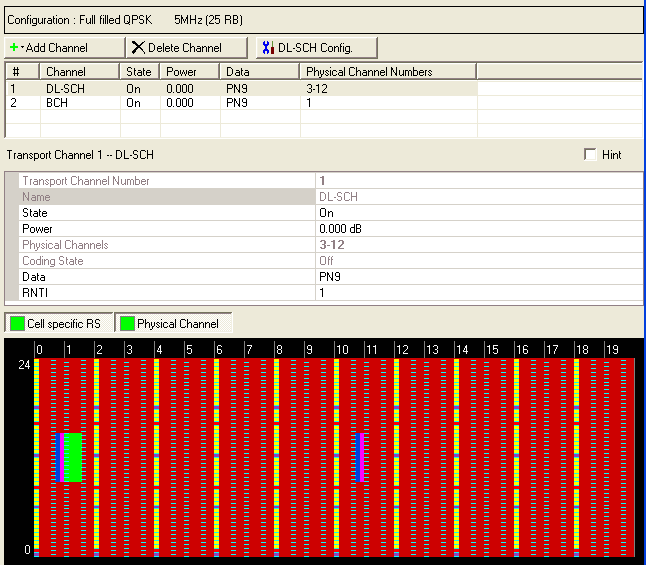
The type of transport channel selected determines the displayed parameters. In the example shown, the DL-SCH channel is selected, so only DL-SCH parameters are displayed. Parameters for all transport channel types are described below the graphic.
Click Transport Channel in the tree view to open the Transport Channel node.
For a general description of downlink signal generation on a transport channel, see Downlink Transport Channels.
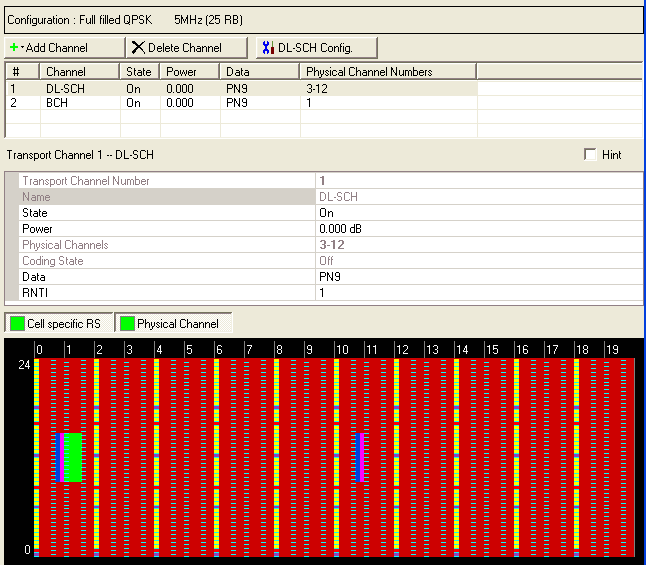
|
Transport Channel |
|---|
Displays the number of the selected transport channel.
Before adding a transport channel as described below, delete any existing transport channel, physical channel, or resource block collection that occupies the resource blocks that your new transport channel will occupy. If you add a new transport channel without first deleting a conflicting channel or resource block collection, a "code conflicted" error occurs when you generate the waveform.
To add a new transport channel, click the Add Channel button  and select the transport channel type (DL-SCH
or BCH) to add. The software adds the new channel above the currently
selected channel in the list. The software assigns a channel identifying
number to the new channel that corresponds to its position in the list
and increments the identifying numbers of subsequent channels in the list.
Similarly, if you delete the selected channel using the Delete
Channel(s) button
and select the transport channel type (DL-SCH
or BCH) to add. The software adds the new channel above the currently
selected channel in the list. The software assigns a channel identifying
number to the new channel that corresponds to its position in the list
and increments the identifying numbers of subsequent channels in the list.
Similarly, if you delete the selected channel using the Delete
Channel(s) button  , the software adjusts the identifying numbers
of the subsequent channels according to their new positions in the list.
, the software adjusts the identifying numbers
of the subsequent channels according to their new positions in the list.
If you select DL-SCH as the type
of transport channel to add, the Configure DL-SCH window opens that enables
you to configure the downlink shared channel. You can make changes to
an already configured DL-SCH channel by selecting the channel and clicking
the Edit DL-SCH Configuration button  . This button opens the Configure
DL-SCH window for the selected channel.
. This button opens the Configure
DL-SCH window for the selected channel.
Displays the name of the selected transport channel.
BCH = Broadcast Channel
DL-SCH = Downlink Shared Channel
Choice: Off | On
Default: On
Double-click or use the drop-down menu to turn the channel On or Off.
Range: -60 to 20 dB
Default: 0.000 dB
Enter a power level in dB for the selected channel. See Power Settings (Downlink) for a description of how the software applies your power setting.
Displays the number(s) of the physical channel(s) occupied by the selected transport channel.
Displays the coding state () for the selected channel. Transport channel coding is not available in the Basic LTE Downlink carrier. Use the Advanced LTE Downlink carrier to configure a signal with transport channel coding.
Use the Data Source Selection dialog box to select , ,or to use for the data.
Range: 0 to 65535 (=0xFFFF)
Default: 0
Enter a decimal value for the Radio Network Temporary Identifier (RNTI).
See 3GPP TS 36.211.